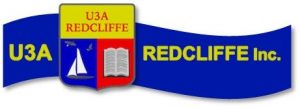Using Member Portal
The following information has been provided by Member Wizard; it sets out how you can use Member Portal to manage your membership.
The home screen will show you your membership status, including any outstanding amounts.
1. You can pay any outstanding amounts by clicking the Pay Owing button. This button only appears when an invoice has been raised and not paid.
2. You can view your member statement by clicking the Statement button.
3. You can pay your membership renewal by clicking the Pay Subscription button.
4. You can view your enrolled classes by clicking My Classes button
5. You can enrol in more classes by clicking the Classes and Events button.
6. You can update your personal details by clicking Change my Contact Details
7. You can obtain help by clicking the Help button in the top right corner. This will give you the email address of the person at your organisation who is the nominated Portal Assistance member.
8. You can return to the main portal screen at any time by clicking the Home button in the top left of the screen.
9. If you are a tutor and your organisation has enabled this functionality, you will be able to manage your classes through the portal. Instructions for this will be provided in a separate help sheet.
10. You can add another member using the same computer by clicking the Add another Organisation or Member button. Each member can have their own PIN. Members cannot share the same email address within the same organisation. You will need to log out by clicking the Log Out button before swapping members.
Views: 1902